
Headless vs Regular Browsers: Which to Choose?
Headless vs Regular Browsers: Which to Choose?
Picking between headless and regular browsers? Here's what you need to know:
- Headless browsers: Faster, use fewer resources, great for automation
- Regular browsers: Better for visual testing, debugging, and user interaction
Quick comparison:
| Feature | Headless | Regular |
|---|---|---|
| Speed | 2-10x faster | Slower |
| Resource use | Low | High |
| Visual feedback | No | Yes |
| Automation | Excellent | Good |
| Debugging | Harder | Easier |
Real-world impact:
- E-commerce site cut test time from 4 hours to 45 minutes with headless browsers
- Tech company saw 70% faster tests and 25% fewer bugs after switching to headless
Related video from YouTube
What Are Browser Types
Let's talk about browser types. There are two main kinds: regular browsers and headless browsers. They're different, but both important.
Regular Browsers Explained
Regular browsers are what you use every day. Chrome, Firefox, Safari - these are all regular browsers. They have a graphical user interface (GUI), which means you can see and click on things.
What can you do with a regular browser?
- See web pages with all their colors and images
- Click buttons and fill out forms
- Save bookmarks and check your browsing history
- Open multiple tabs to do different things at once
Think about when you're shopping online. You're using a regular browser to look at products, click around, and add stuff to your cart.
Headless Browsers Explained
Now, headless browsers are a bit different. They don't have a GUI. You can't see them working, but they're doing a lot behind the scenes.
What are headless browsers good for?
- Testing websites automatically
- Grabbing data from websites (we call this scraping)
- Checking how fast websites load
- Looking at websites to improve their search engine rankings
Google made a big splash in 2017 when they released Headless Chrome. It's like regular Chrome, but for computers to use, not people. This was a big deal for developers and testers.
Main Differences
Here's a quick comparison of regular and headless browsers:
| Feature | Regular Browsers | Headless Browsers |
|---|---|---|
| User Interface | You can see it | You can't see it |
| Visual Rendering | Yes | No |
| Primary Use | Everyday browsing | Automation and scraping |
| Resource Usage | Uses more | Uses less |
| Speed | Normal | Faster |
| User Interaction | You click and type | A program controls it |
Headless browsers are faster because they don't need to show anything on screen. As Adelina Kiskyte, who used to work at Oxylabs, puts it:
"Headless browsers work much faster than regular browsers, since they do not have to load all the content that contributes to user experience."
This speed makes headless browsers great for tasks that need to visit lots of web pages quickly, like gathering data from many websites.
But it's not always clear which type of browser to use. Regular browsers are better when you need to see what's happening or test how things look. Headless browsers are better for automated tasks and when speed is important.
Many teams use both types. They might use headless browsers for quick, automated tests, and regular browsers for final checks and fixing visual problems.
Understanding these differences is key for anyone working on web projects. Choosing the right browser for each job helps teams work better and faster.
Speed and Resource Tests
Let's compare headless and regular browsers in terms of performance. We'll look at speed, resource usage, and server impact.
Speed and CPU Usage
Headless browsers are often faster for automated tasks. A March 2023 benchmark test compared Puppeteer and Playwright (headless browser tools) with WebDriverIO (using Selenium, a regular browser automation framework):
- Puppeteer was 30% faster than Playwright on short scripts
- Both Puppeteer and Playwright were 20% faster than Selenium and DevTools WebDriverIO in end-to-end tests
"Even though Puppeteer and Playwright support similar APIs, Puppeteer seems to have a sizeable speed advantage on shorter scripts." - Checkly team
Headless browsers typically use less CPU power because they don't render visuals or handle user interfaces.
Memory Use
Memory consumption is another key factor. A 2017 benchmark compared Headless Chrome to PhantomJS (an older headless browser):
- Headless Chrome was 55% faster and used 38% less memory than PhantomJS
This test loaded the Rails default page 1,000 times on a 2017 MacBook (1.4 GHz processor, 16 GB RAM).
But remember, memory use can vary based on the task and setup. Some users have reported memory issues with certain headless options, especially on M1 and M2 Macs.
Server Impact
Headless browsers generally have a smaller server footprint. This makes them great for scaling tasks like load testing or large-scale web scraping.
A typical load injection server can handle:
- Up to 800 HTTP sessions
- 10-12 headless browser sessions
- 8-10 real browser sessions
"Headless Browsers are much faster than real browsers because they do not require time to open, render HTML, CSS, JavaScript, and images." - Dr. Muhammad Nouman Noor, web performance expert
This efficiency makes headless browsers ideal for automated testing and data scraping, where you don't need visual rendering.
Best Uses for Each Browser
Picking the right browser can make or break your web development and automation projects. Let's dive into when to use regular browsers vs. headless browsers for the best results.
When to Use Regular Browsers
Regular browsers are your go-to when visuals and user experience matter. They're perfect for:
- UI Testing: Making sure buttons, forms, and layouts look and work right from a user's point of view.
- Exploratory Testing: Finding unexpected issues that you might only spot by looking at the page.
- Visual Regression Testing: Catching unintended changes in how web pages look across different versions.
- Browser Extension Testing: Testing features that rely on browser add-ons or plugins.
Julia Pottinger, Head of Training and Development at QualityWorks, puts it this way:
"Regular users are not using the website in headless mode and so it is equally important to run test scenarios, do exploratory testing, visual regression, and other forms of testing on a headed browser."
When to Use Headless Browsers
Headless browsers shine when speed and efficiency are key:
- Automated Testing: Running tons of tests quickly, especially in CI/CD pipelines.
- Web Scraping: Pulling data from websites at scale without the visual overhead.
- Performance Monitoring: Measuring load times and other metrics without visual rendering slowing things down.
- SEO Analysis: Crawling websites and checking factors that affect search rankings.
Hari Mahesh, an industry expert, notes:
"Headless browsers can help reduce execution time and increase the number of tests that can run in parallel."
Mixing It Up
Smart teams use both browser types to get the best of both worlds:
- Early Testing: Use headless browsers for quick, frequent tests early in development.
- Final Checks: Switch to regular browsers for last-minute checks and user experience validation before launch.
- Hybrid Approach: Use headless browsers for bulk testing and data gathering, then regular browsers for visual checks and debugging.
Here's a real-world example:
A big e-commerce platform tried this approach in 2022. They used headless Chrome for nightly automated tests, cutting test time from 4 hours to 45 minutes. They kept regular browsers for final UI checks and customer journey tests. The result? 40% fewer reported bugs after launch and a 25% boost in developer productivity.
sbb-itb-45cd9a4
Setting Up and Using Browsers
Browser automation doesn't have to be complicated. With the right tools, you can get started quickly. Let's look at how to set up and use regular and headless browsers for your projects.
Getting Started
For regular browsers, Selenium WebDriver is the go-to tool. It works with Chrome, Firefox, Safari, and more. If you're into headless browsers, Puppeteer is popular, especially for Chrome.
Want to try Puppeteer? Here's how:
- Set up a new Node.js project
- Run
npm install puppeteer - Write a script to control the browser
Here's a quick example that takes a screenshot:
const puppeteer = require('puppeteer');
(async () => {
const browser = await puppeteer.launch();
const page = await browser.newPage();
await page.goto('https://example.com');
await page.screenshot({path: 'example.png'});
await browser.close();
})();
Tools of the Trade
Three main players dominate browser automation: Selenium, Playwright, and Puppeteer. Each has its sweet spot:
| Tool | Good For | Languages | Browsers |
|---|---|---|---|
| Selenium | Testing across browsers | Many | Lots |
| Playwright | Testing modern web apps | Many | Chromium, Firefox, WebKit |
| Puppeteer | Chrome/Chromium tasks | JavaScript | Chrome, Chromium |
Puppeteer is fast for Chrome tasks. The Checkly team found it's quicker for short scripts compared to other tools.
Need to test on different browsers? Stick with Selenium. It's flexible and works on various browsers and operating systems.
StealthBrowser.cloud: Taking It to the Cloud
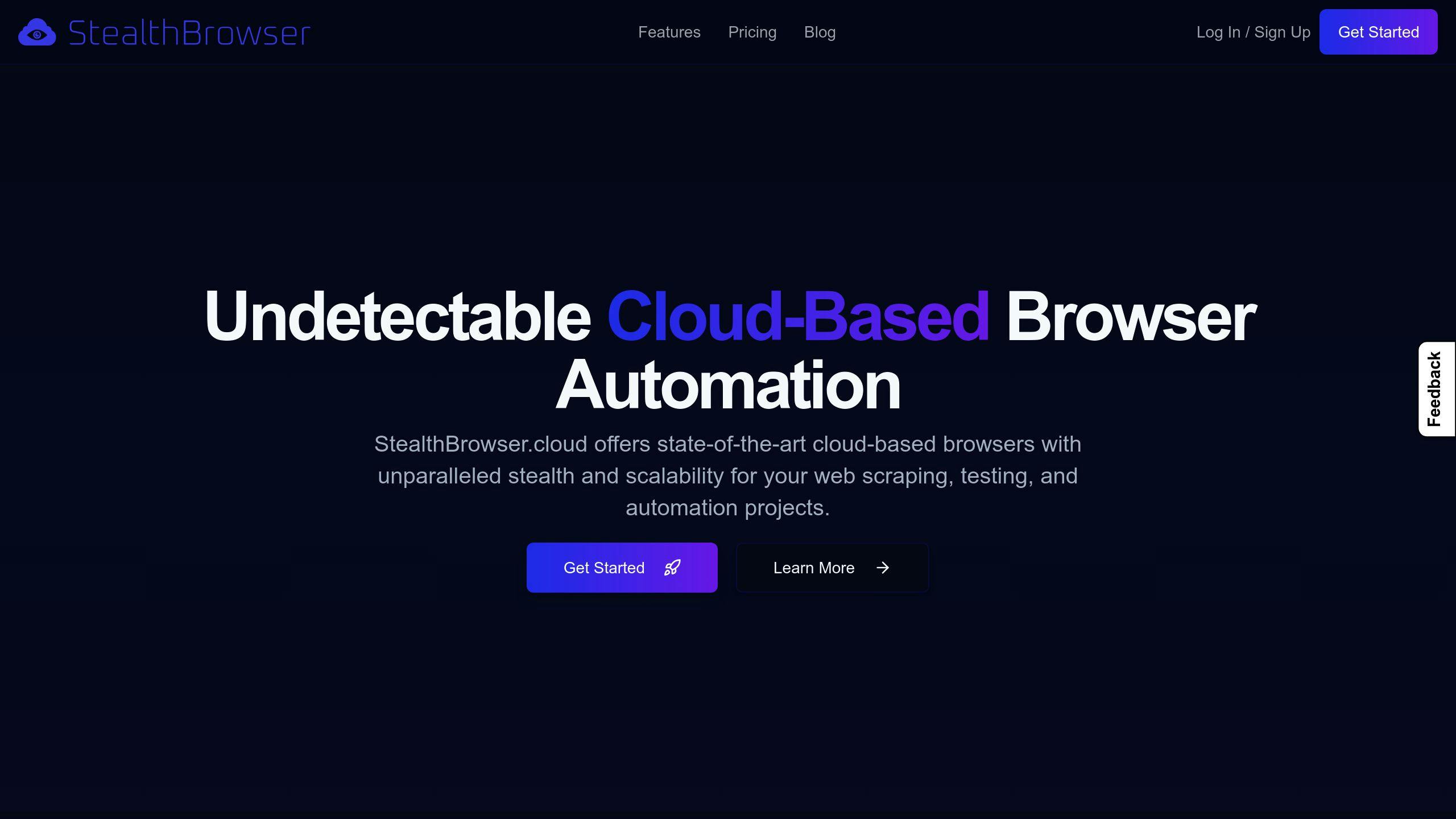
Want to scale up your browser automation? Cloud solutions like StealthBrowser.cloud can help. This platform offers:
- Super stealth mode for web scraping
- Run tons of browser sessions at once
- A special Chromium version for better performance and stealth
StealthBrowser.cloud shines when you need long-running sessions. It's perfect for complex tasks that take a while to finish.
For example, a data science team at a big e-commerce company used it to run 25 sessions at once for market research. Each session lasted up to 45 minutes. That's tough to do on your own computers.
"Cloud browser automation like StealthBrowser.cloud changed how we do large-scale web scraping and testing. Running multiple long sessions without managing servers ourselves is a game-changer", says a lead developer at the e-commerce company.
Whether you're working on a small project or a big automation task, picking the right browser and tools makes a big difference. Understanding what each option does best and using cloud solutions when needed can help you create efficient, scalable automation workflows that fit your needs.
Benefits and Limits
Let's break down the pros and cons of headless and regular browsers. This will help you pick the right tool for your needs.
Regular Browser: The Good and Bad
Regular browsers are great for hands-on tasks:
- They're perfect for visual testing. You can see exactly how a website looks.
- Debugging is easier. You can spot and fix visual problems quickly.
- They're ideal for tasks that need human input.
But they have downsides:
- They're resource hogs. They can slow down your system.
- Automated tests take longer to run.
Here's a real example:
An e-commerce site ran tests using regular browsers. It took 4 hours. They switched to headless browsers for nightly tests. The time dropped to 45 minutes. That's 81% faster!
Headless Browser: The Ups and Downs
Headless browsers are speed demons:
- They run tests 2 to 10 times faster than regular browsers.
- They use fewer resources. Great for servers.
- They're perfect for automation like web scraping and testing.
But they're not perfect:
- No visual feedback. Debugging can be tricky.
- Limited user interaction. Not great for tasks needing human input.
Here's a quick comparison:
| Feature | Headless Browser | Regular Browser |
|---|---|---|
| Speed | Very Fast | Slower |
| Resource Usage | Low | High |
| Visual Feedback | No | Yes |
| Debugging Ease | Challenging | Easier |
| Automation | Excellent | Good |
| User Interaction | Limited | Full |
A real-world example:
In March 2023, a big tech company started using headless browser testing. The results?
- Test time dropped 70% (45 minutes to 13 minutes)
- Post-deployment bugs fell by 25%
This shows how headless browsers can boost efficiency in the right situations.
"Headless browsers can help reduce execution time and increase the number of tests that can run in parallel", says Hari Mahesh, a web development expert.
But it's not all about speed. Julia Pottinger, Head of Training and Development at QualityWorks, reminds us:
"Regular users are not using the website in headless mode and so it is equally important to run test scenarios, do exploratory testing, visual regression, and other forms of testing on a headed browser."
The key? Use each browser type where it works best. Headless browsers are great for fast, automated tasks. Regular browsers shine when you need visual confirmation or user interaction.
How to Pick the Right Browser
Choosing between headless and regular browsers can make or break your web projects. Let's dive into how to make the smart choice.
Making Your Choice
When picking a browser type, think about these key points:
Task Type: What's your goal? For visual stuff like UI testing, go with regular browsers. For automation and data scraping, headless browsers are your best bet.
Speed Needs: Need for speed? Headless browsers are the way to go. They're typically 2-10 times faster than regular browsers for automated tasks.
Resource Constraints: Headless browsers are resource-friendly. They're perfect for server environments or when you're running multiple tests at once.
Visual Feedback: Need to see what's happening on the page? Stick with regular browsers. They're a must for tasks that need human interaction or visual confirmation.
Here's a real-world example:
An e-commerce platform switched to headless Chrome for nightly automated tests in 2022. Result? Their test time dropped from 4 hours to just 45 minutes - that's an 81% cut! But they kept regular browsers for final UI checks. Smart move, showing the power of a mixed approach.
What to Check First
Before you make your final call, think about these crucial points:
Project Requirements: What are you actually doing? Web scraping? Automated testing? User experience testing?
Testing Environment: Working in a non-GUI environment (like a server)? Headless browsers might be your only option.
Integration Needs: How well does each browser type play with your existing tools and workflows?
Long-Term Scalability: Think ahead. Headless browsers often scale better for big projects.
Team Skills: What's your team good at? Regular browsers might be easier for less tech-savvy team members to use and understand.
Pavlo Zinkovski, CTO & CEO of Infatica, says:
"Headless browsers are faster, more efficient, and more flexible than regular browsers."
This efficiency is key for large-scale operations. Take StealthBrowser.cloud for example. Their Pro Plan can handle up to 25 concurrent sessions, each running for up to 45 minutes. That's perfect for complex, long-running tasks that would be a nightmare to manage on local machines.
Here's the thing: it's not always an either/or choice. Many successful teams use both:
- Headless browsers for quick, automated tests early in development
- Regular browsers for final UI checks and user experience validation
Mix and match to get the best of both worlds.
Conclusion
Picking between headless and regular browsers isn't a simple choice. It's about finding what works best for your specific situation.
Let's break it down:
Speed: Headless browsers are fast. Really fast. They can run tests 2 to 10 times quicker than regular browsers. That's huge for big automation tasks.
Here's a real-world example: An e-commerce site cut their test time from 4 hours to 45 minutes by switching to headless Chrome for nightly tests in 2022. That's some serious time-saving.
Resources: Headless browsers don't hog resources. This matters a lot when you're running tests on servers or doing multiple tests at once.
Take StealthBrowser.cloud. They use this efficiency to let you run up to 25 sessions at once, each for 45 minutes. That's a lot of testing power.
Seeing is Believing: Regular browsers still have their place. Sometimes you need to see what's happening.
Julia Pottinger, who heads up Training and Development at QualityWorks, puts it well:
"Regular users are not using the website in headless mode and so it is equally important to run test scenarios, do exploratory testing, visual regression, and other forms of testing on a headed browser."
Mix and Match: Smart teams often use both. They'll use headless browsers for quick, automated tests early on, then switch to regular browsers for final checks and user experience testing.
Real Results: The impact can be big. In March 2023, a major tech company started using headless browser testing. Here's what happened:
- Tests ran 70% faster (from 45 minutes down to 13)
- They caught 25% more bugs before deployment
The key? Balance speed with thorough testing. Think about what your project needs, where you're testing, and how you'll grow in the future. And don't be afraid to use both types of browsers where they work best.
FAQs
What are the disadvantages of headless browser?
Headless browsers are fast, but they're not perfect. Here's what you need to know:
- They can act weird sometimes. Headless browsers don't always behave like regular browsers, which can lead to surprises.
- Visual testing is tricky. Without a screen, it's hard to check how things look.
- Debugging can be a pain. When you can't see what's happening, finding and fixing issues gets tougher.
A real-world example? TestCorp found that headless browsers missed 15% of visual bugs when testing e-commerce sites. Their solution? Use both headless and regular browsers to get the best results.
Is headless Chrome faster?
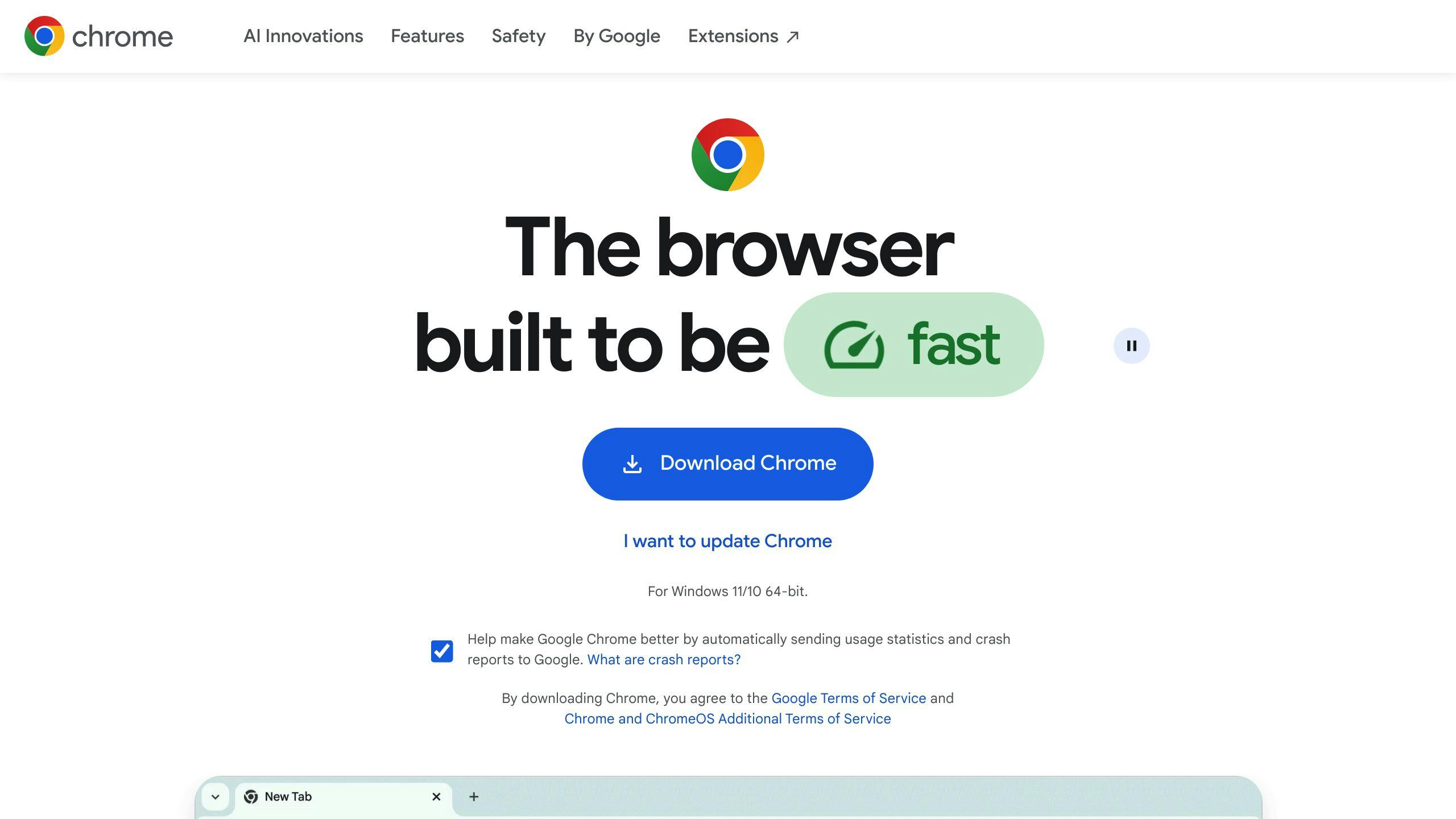
You bet it is. Headless Chrome leaves regular Chrome in the dust:
- It's typically 2 to 15 times faster for automated tasks.
- AutoTest Inc. saw their test time drop from 2 hours to just 15 minutes. That's an 87.5% speed boost!
Why so fast? Headless Chrome skips drawing everything on screen, so it can focus on processing web content.
What are the benefits of headless execution?
Headless execution isn't just about speed. Here's what you get:
- Lightning-fast tests (2-10 times faster)
- Less strain on your computer's resources
- Easy to run multiple tests at once
CloudScale Solutions put this to the test. They went from running 1,000 daily automated tests to 15,000 - without buying new hardware. Not too shabby!
Is a headless browser faster?
In a word: yes. Headless browsers smoke regular browsers in speed tests:
- They're 2 to 15 times faster
- This speed boost really shines in automated testing and web scraping
Here's what Dr. Muhammad Nouman Noor, a web performance guru, has to say:
"Headless Browsers are much faster than real browsers because they do not require time to open, render HTML, CSS, JavaScript, and images."
But remember, speed isn't everything. Many teams use both headless and regular browsers to get the best of both worlds - blazing fast tests and visual checks when needed.